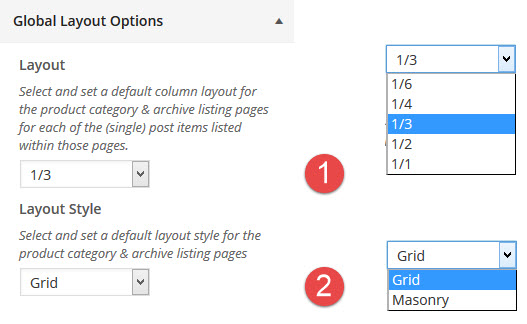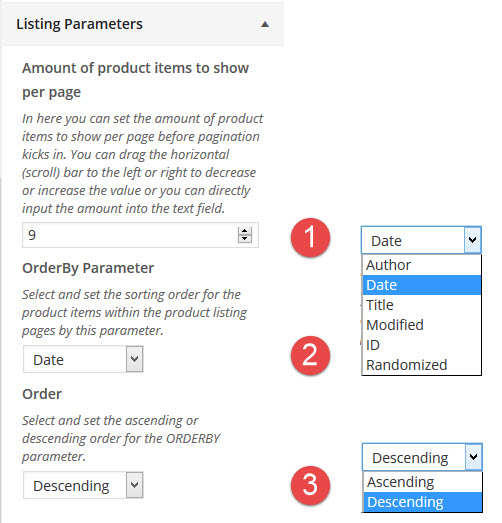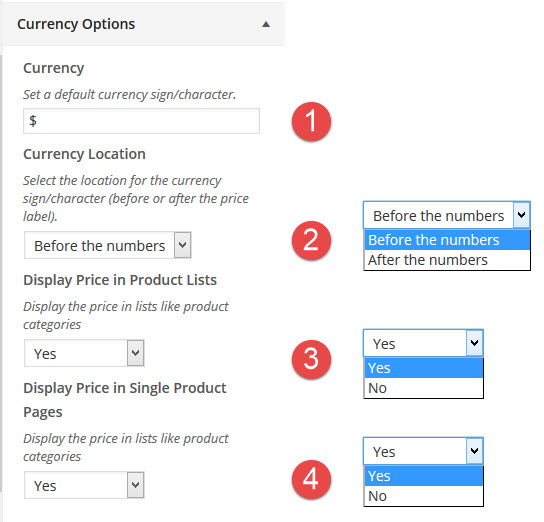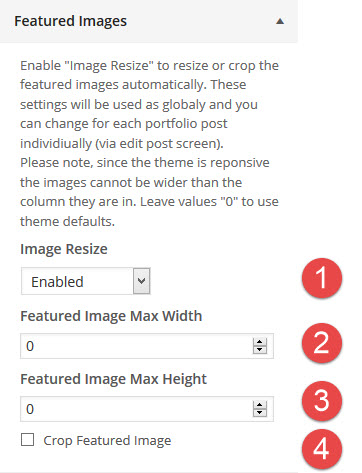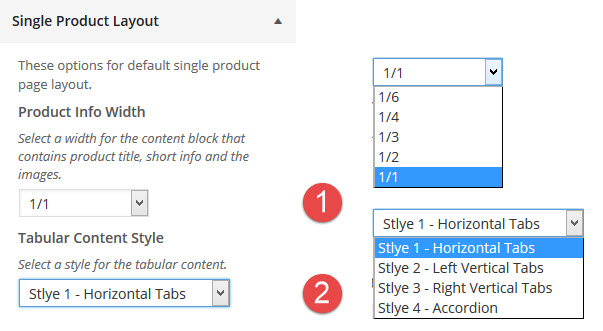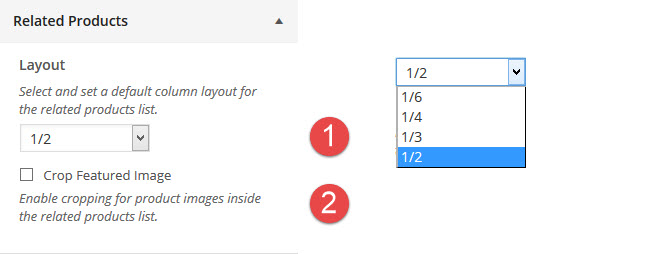Product Settings
- Home
- RT-Theme 19
- Theme Customizer
- Product Settings
RT-Theme 19 Customizer Product Settings.
The product settings menu looks like this:
-
Use the left arrow to get back to the upper parent settings menu item.
-
Use the Save and Publish button to save your changes made in the settings.
In the Product settings the following settings can be adjusted:
- Global Layout settings. Select and set a default column layout for the product category & archive listing pages. Grid or Masonry layout.
- Listing Parameters. Number of items per page & sorting order
- Currency Options. Symbol, location, visibility
- Featured images. Show on/off cropping, size
- Single Product Layout. Select and set the layout of the single product page.
- Related Products Layout. Select and set the columns layout for related products
Global Product Options
The following settings can be adjusted:
- Select and set a default column layout for the product category & archive listing pages for each of the post items listed within those pages.
- Select and set a default layout style for the product category & archive listing pages. Grid or Masonry
Product Listing Parameters
In the Product Listing Parameters the following settings can be adjusted
- The amount of product per listing page. Note : The higher the amount the slower pages can load.
- The sorting order by parameter. Author, Date, Title, Modified (date), ID or Random
- The Sorting order. Ascending or Descending.
Product Currency Settings
In the Product Currency the following settings can be adjusted
- The Currency Symbol
- The location of the currency symbol. Before or after the amount.
- Display the price in product listing pages. Yes / No
- Display the price in single products pages. yes / No
Product Featured Image Settings
In the Product Featured image the following settings can be adjusted:
- Enable or Disable the featured image to show on listing pages.
- Set the maximum width in pixels.
- Set the maximum height in pixels.
- Enable or Disable cropping of the featured image.
Note : These settings can over adjusted also in the single product item itself.
Single Product Layout Settings
- Set and select the width of the content box that has the product short information, product title and product image(s)
- Set and select the layout style of the single product. There are 4 preset styles.
Note : These settings can over adjusted also in the single product item itself.
Related Products Settings
- Set and select the column layout for the related products attached to a single product. 2, 3, 4 or 6
- Set and select the cropping of the related product images. On / Off.
Note : These settings are not available in the single products item and apply to all single products pages.