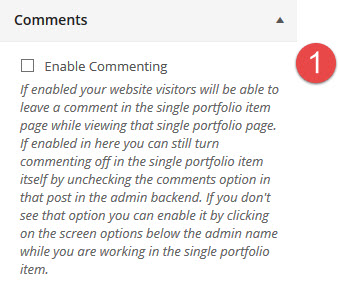Portfolio Settings
- Home
- RT-Theme 19
- Theme Customizer
- Portfolio Settings
RT-Theme 19 Customizer Portfolio Settings.
The portfolio settings menu looks like this:
-
Use the left arrow to get back to the upper parent settings menu item.
-
Use the Save and Publish button to save your changes made in the settings.
In the Portfolio settings the following settings can be adjusted:
- Global Layout settings. Select and set a default column layout for the portfolio category & archive listing pages. Grid or Masonry layout.
- Listing Parameters. Number of items per page & sorting order
- Featured images. Show on/off cropping, size
- Comments. turn on off comments in single portfolio item.
Portfolio Layout Settings
-
Adjust the default number of columns for the portfolio pages should present its portfolio items.
-
Set and select the Gid layout or the masonry layout
-
Set and select if the portfolio item information should appear below the featured image or within (on top) of the featured image
Note : Applies to the default category and archive pages. The portfolio shortcode or element in the visual composer has it’s own settings for this.
Portfolio Listing Settings
-
Adjust the number of items to show before pagination kicks in.
-
Set and select the sorting order.
-
Set and select the sorting order to either ASC or DESC (ascending or descending).
Portfolio Featured Image Settings
- Enable or Disable the featured image to show on listing pages.
- Set the maximum width in pixels.
- Set the maximum height in pixels.
- Enable or Disable cropping of the featured image.
Note : These settings can over adjusted also in the single portfolio item itself.
Portfolio Comments Settings
-
Enable or Disable comments on single portfolio item post pages.
Note : You can still override this setting within the page itself and turn off the comments. This setting only enables the comment ability.