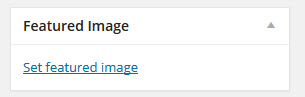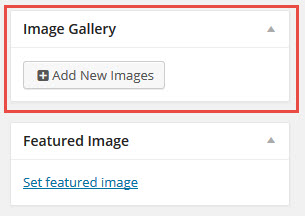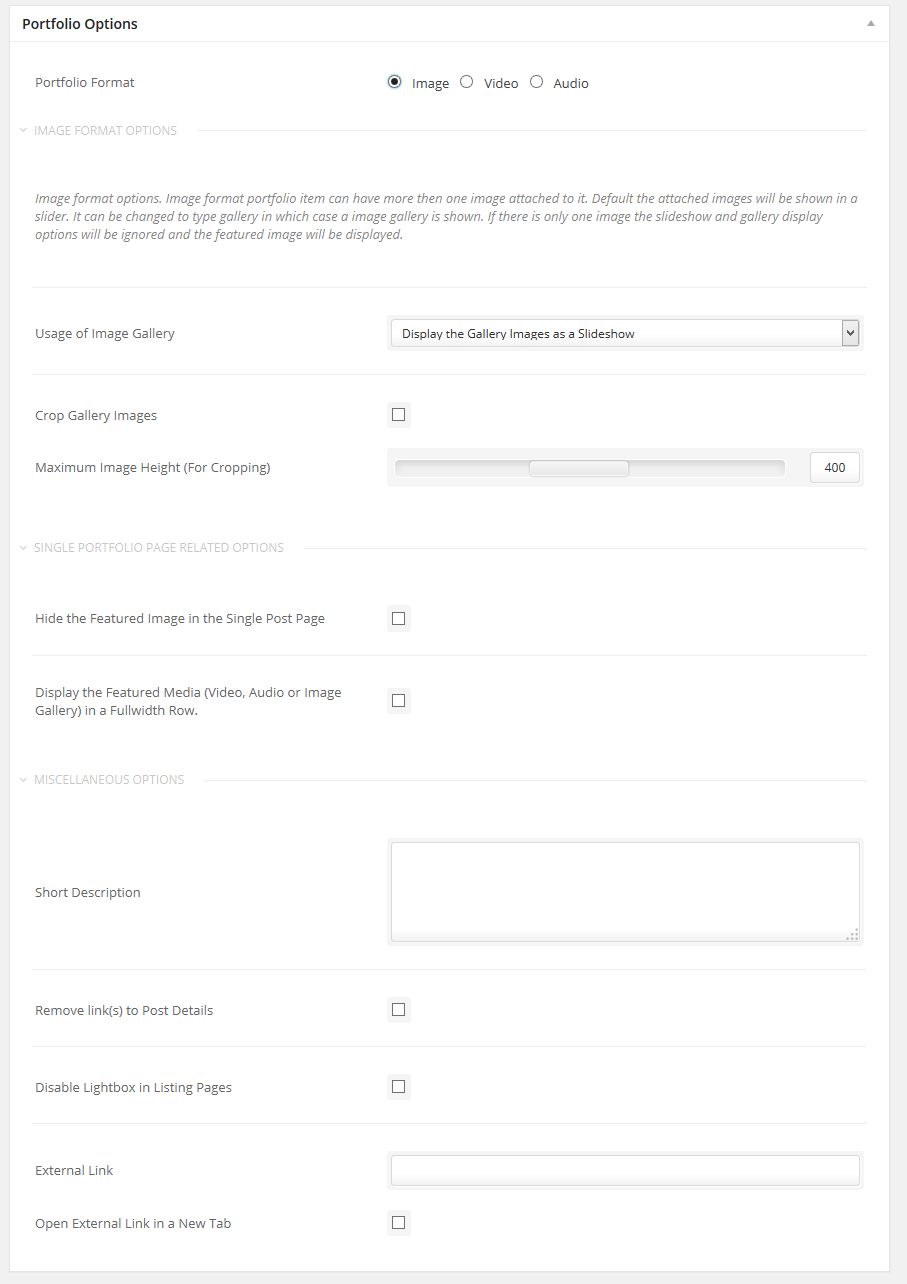Creating a Portfolio
- Home
- RT-Theme 19
- Portfolio List / Post
- Creating a Portfolio
Creating a Portfolio with RT-Theme 19.
To create a portfolio you need to have portfolio items. Those can be grouped by categories and then presented that way in a overview page (a portfolio listing page).
Things you should know
- If you want to show a list of portfolio items in a page you need to add either a portfolio post shortcode or a portfolio post element in the visual composer
- You can create as many Portfolio listing pages as you want each using its own shortcode or visual composer portfolio element
- The settings in the shortcode or visual composer element determin how the portfolio items are listed
- You can attach a portfolio item to more then one category. A portfolio item needs to have at least one category.
- Opening or calling a Portfolio category will list all portfolio items attached to that category following the default theme portfolio settings
- Categories can be added to the default WordPress menu system
- A Portfolio item can have more then one image attached to it. Default the attached images will be shown in a slider. It can be changed to type gallery in which case a image gallery is shown.
- Upload a featured image by clicking the “Set featured image” link under the “Featured Image” box.
- A similar way the Gallery images can be attached to the product by pressing the “Add New Images” link/button in the Product Image Gallery box.
- The “Portfolio Item” has options added that apply only to that custom post type.
Note : These options change if you change the portfolio format (image, video or audio).