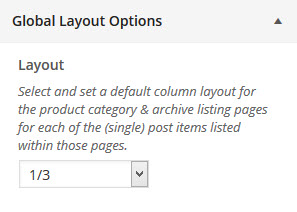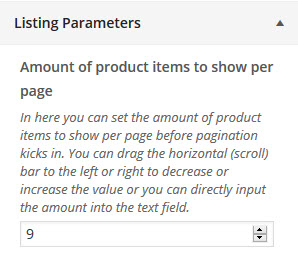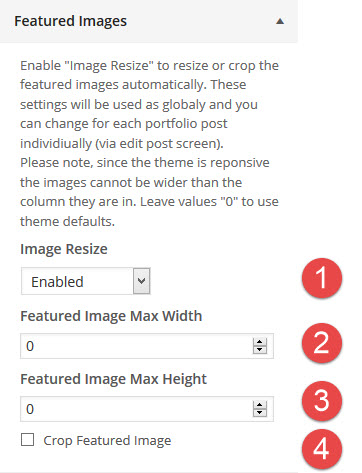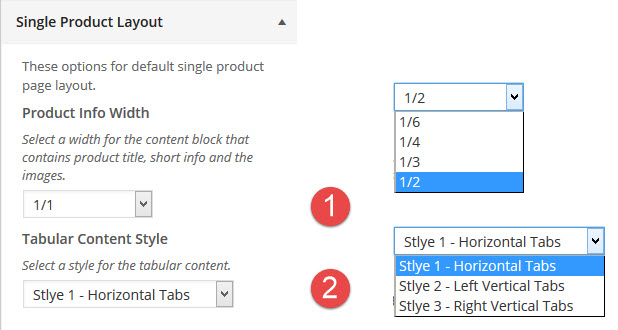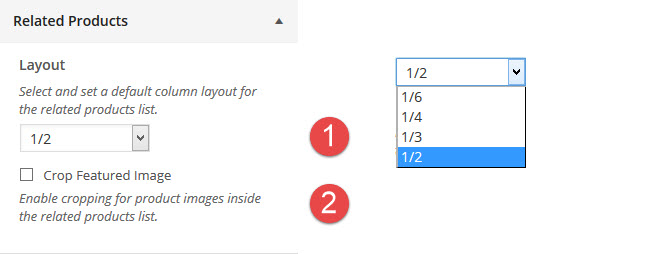WooCommerce Options
- Home
- RT-Theme 20
- WooCommerce Options
In the WooCommerce options the following settings can be adjusted:
- Global Layout settings. Select and set a default column layout for the blog category & archive listing pages. Grid or Masonry layout.
- Listing parameters
- Featured images. Show on/off cropping, size
- Single Product Layout. Select and set the layout of the single product page.
- Related Products Layout. Select and set the columns layout for related products
WooCommerce Global Layout settings
In the WooCommerce Global Layout settings the following setting can be adjusted: Select and set a default column layout for the product category & archive listing pages for each of the (single) post items listed within those pages.
WooCommerce Listing Parameters
In the WooCommerce Listing Parameters the following setting can be adjusted: n here you can set the amount of product items to show per page before pagination kicks in. You can drag the horizontal (scroll) bar to the left or right to decrease or increase the value or you can directly input the amount into the text field.
WooCommerce Featured Image Settings
In the WooCommerce Featured image the following settings can be adjusted:
- Enable or Disable the featured image to show on listing pages.
- Set the maximum width in pixels.
- Set the maximum height in pixels.
- Enable or Disable cropping of the featured image.
WooCommerce Single Product Layout
In the WooCommerce Single Product Layout the following settings can be adjusted:
- The width for the content block that contains product title, short info and the images.
- The style for the tabular content.
Note : These settings can be adjusted in the single WooCommerce product item itself.
Woocommerce Related Products Settings
In the Woocommerce related products optionss the following settings can be adjusted:
- Set and select the column layout for the related products attached to a single product. 2, 3, 4 or 6
- Set and select the cropping of the related product images. On / Off.
Note : These settings are not available in the single products item and apply to all single products pages.