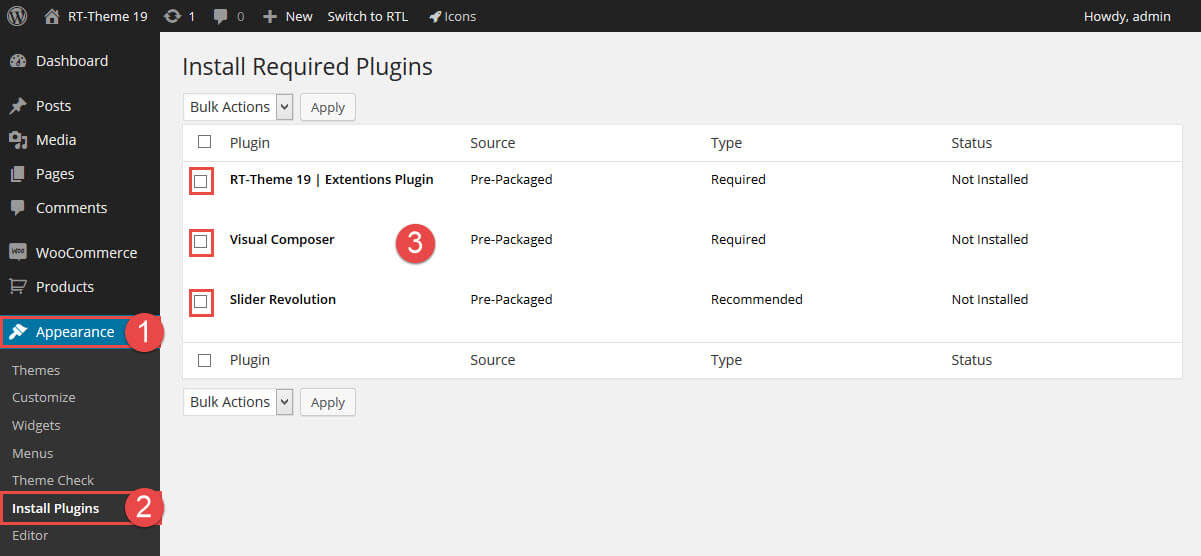Installing RT-Theme 20 Bundled Plugins
- Home
- RT-Theme 20
- Installing RT-Theme 20 Bundled Plugins
The RT-Theme 20 ships with 3 additional plugins :
- Four custom post types (portfolio, products, team and testimonials) and a huge amount of shortcodes. They are bundled in a extension plugin that ships with the theme and need to be installed and activated separately.
- The Visual composer plugin. Installing is optional.
- The Slider Revolution plugin. Installing is optional
Once the RT-Theme 20 is activated your admin area will show a notification message telling you that you need to install a required extension plugin. Click on the “Begin installing plugin” link to start the install of the extension plugin. In case you click on “Dismiss this notice” don’t worry as the option will be available also in the WordPress –> Appearance menu.
Installing the extension plugin.
Once you click on “Begin installing plugin” you will be linked to this screen:
- WordPress Appearance
- Install Plugins
- Install the actual plugin
Several notes about activating an installed plugin:
- In case you deactivate a plugin you will see the notification message telling you that the plugin needs to be activated and you will also see the Menu Option again in the WordPress –> Appearance –> Install Plugin Section. Just hover over the listed plugins in that overview, of installed but not activated plugins, and choose the “activate” option of the plugin you wish to activate.
- Of course you can also activate a installed plugin in the WordPress plugins section.
- If you are using a WPMS ( WordPress Multi Site ) install, you must update the plugins manually by FTP upload. However you can use the Plugins Upload Page of your Super Admin Plugins Area to upload the plugins for the first time. The plugins can be found as separate zip files inside the rttheme19 ▸ rt-framework ▸ plugins folder. (unzip rttheme20.zip first)
- If you would like to import the Product Showcase, Testimonials & Team related posts and media you must active RT-Theme 20 Extensions Plugin first. For WooCommerce you must active WooCommerce Plugin before even starting the import process.