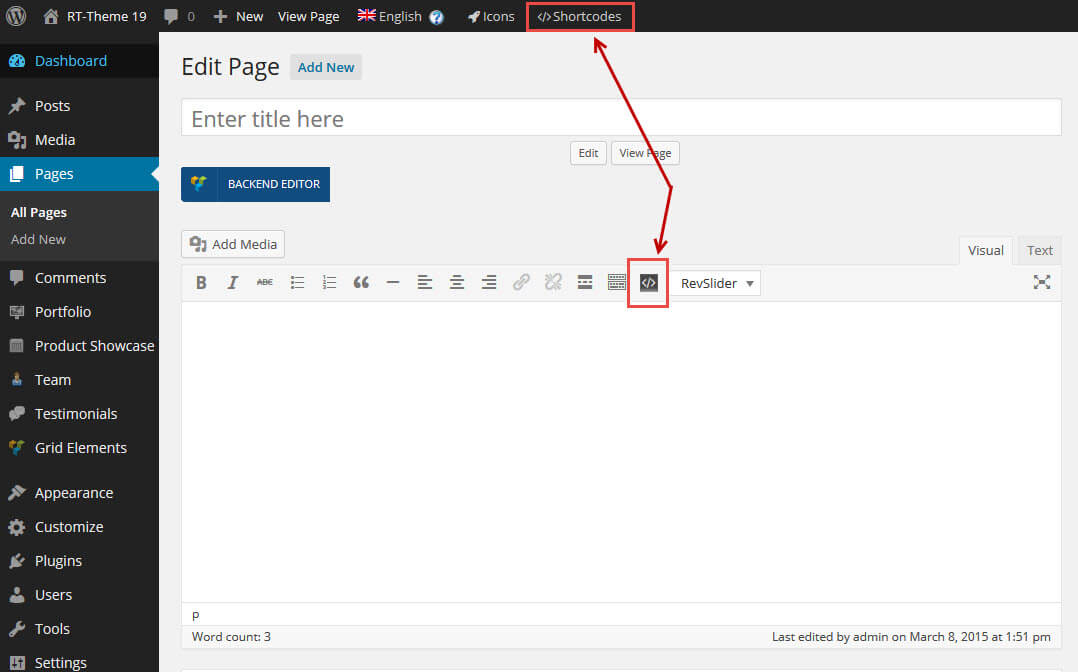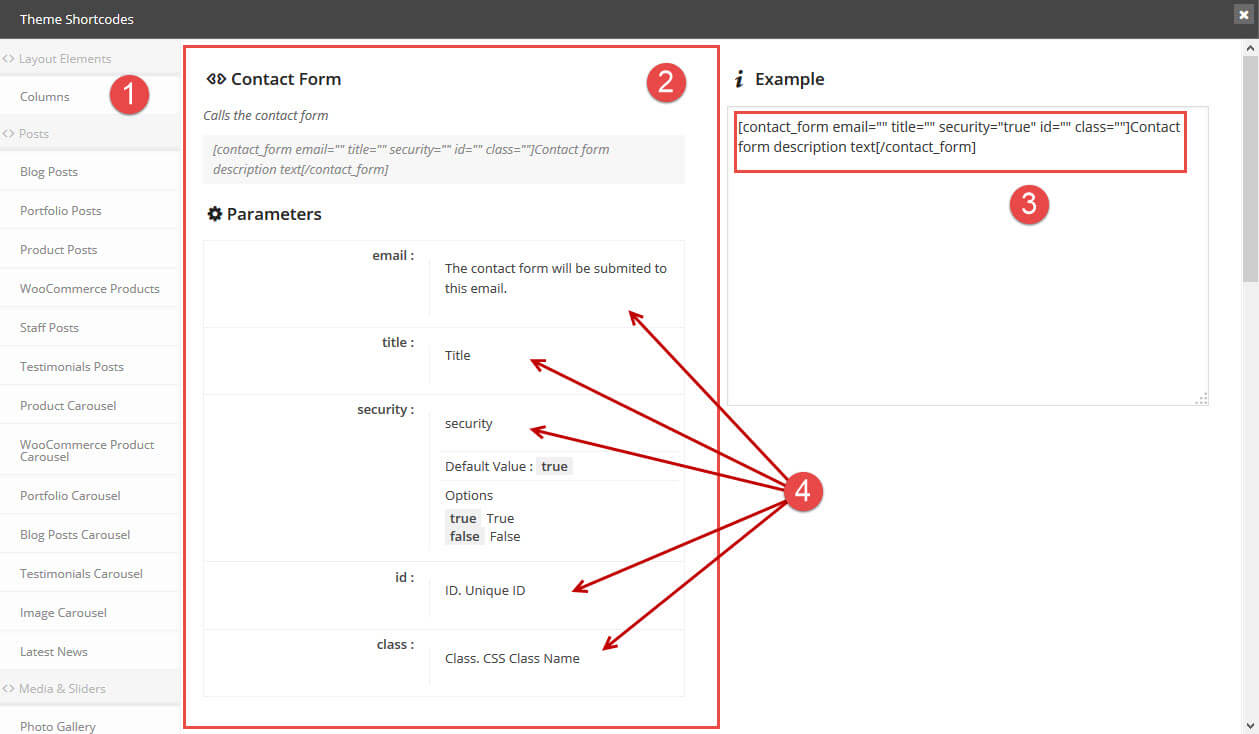RT-Theme 20 Shortcodes
- Home
- RT-Theme 20
- Miscellaneous
- RT-Theme 20 Shortcodes
RT-Theme 20 comes with a huge number of shortcodes that allow you to add pre-designed content blocks by shortcodes into the content area of any page. Some shortcodes can also be added into text widget in a sidebar or into any text-area. A shortcode gets processed once the page is viewed in the front of your website. For example a contact form shortcode will display a contact form at the location where that shortcode was inserted into the content. All complex pages that seen our demo websites has been created by using RT-Theme 20 shortcodes. Those complex shortcodes are not easy to manage so that’s why we included Visual Composer plugin to allow you change them by using a drag&drop user interface. Most of those shortcodes are also available as a module in Visual Composer.
Editor Mode
The WordPress editor has two modes : Visual Mode (in some languages called “Wysiwyg Mode”) and Text Mode (in some languages called “HTML Mode). To use the auto insert function for the shortcodes one has to use the Visual or Wysiwyg Mode of the editor.
The Shortcode Popup Window / Button [</>]
There are two ways to open the shortcode generator window and insert a shortcode while the editor is in Visual mode :
- Above the editor text-area by clicking clicking on a button which looks like this : [</>].
- By clicking on the </> Shortcodes menu item in the WordPress Admin Bar
Click on one of those two buttons will open a popup window with a list of available shortcodes. The shortcode you select in that popup window will present two or three sections:
Shortcodes Explained
When you click on the shortcodes button a popup screen will appear with the following information :
- A list of available shortcodes
- One section, on the left explaining the shortcode and its parameters,
- One section on the right showing a already pregenerated shortcode, you can adjust the shortcode following the parameters as they are explained on the left. Once done adjusting select the modified shortcode, copy it and paste it into the page content, text area or text widget.
- Each of the parameters and its options. This list can be very long depending on the shortcode chozen
The already pregenerated shortcode in the top right of that window can be altered by following the explaination on the left. It is wise to adjust the variables while having that window open before hitting the shortcode insert button (see also below the icon insert help text).
The moment you copy the shortcode and close the shortcode screen you need to paste it in to a textarea at the location where you want the shortcode to be executed.