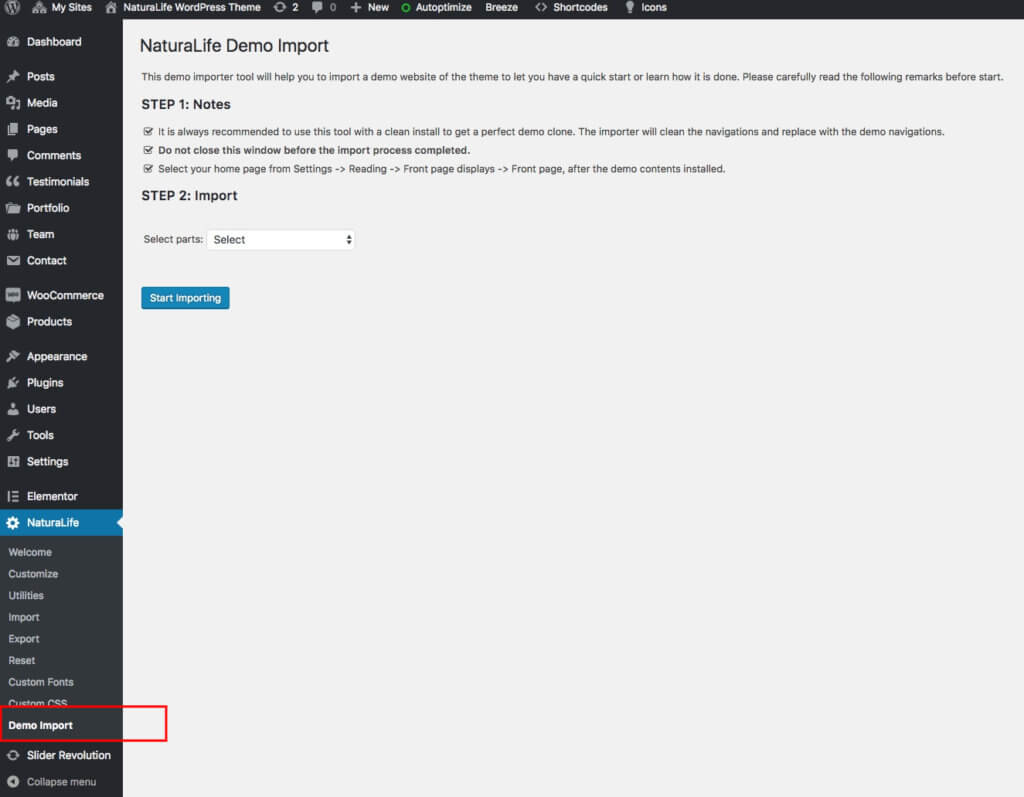Installing the Demo Contents
- Home
- RT-Theme 18
- Installing the Demo Contents
IMPORTANT NOTE:
These sample contents may contain some copyright-protected materials. These images/videos are not included in your purchase. If you copy or import one of our demo content images/videos to use on your website then you need to have your own license. Purchase links and copyright details can be found inside the copyright.txt file included in the “All files and documentation” package where you can download from your ThemeForest account.
A ) One-click demo import
Go to the Theme Options ▸ Demo Import page and follow the screen instructions.
Notes:
- The mailing list subscription forms depend on the Contact Form 7 plugin. If you’ll need those forms, before start the importing make sure you have installed and activated the plugin.
- Always use the import within a clean install! The demo import will install media, posts, settings etc. We recommend that use a clean WordPress install to get a perfect demo clone.
- Do not disrupt the installation process by multiple clicking the “start importing” button or closing the page.
B ) Manually import contents
All import files can be found in the “Demo Contents” folder that comes with the “All files and documentation” package.
C ) Manually import slider samples (Revolution Slider)
The demo import will install the demo sliders but in case you need it, you can manually import slider demos created with Slider Revolution Plugin. For extended documentation please check https://www.themepunch.com/revslider-doc/slider-settings/#import
- Go to the Slider Revolution in your admin area and click the “Import Slider” button.
- Our demo sliders located in the “Demo Contents” folder that comes with “All files and documentation” package inside Dummy Contents / RevSlider folder.