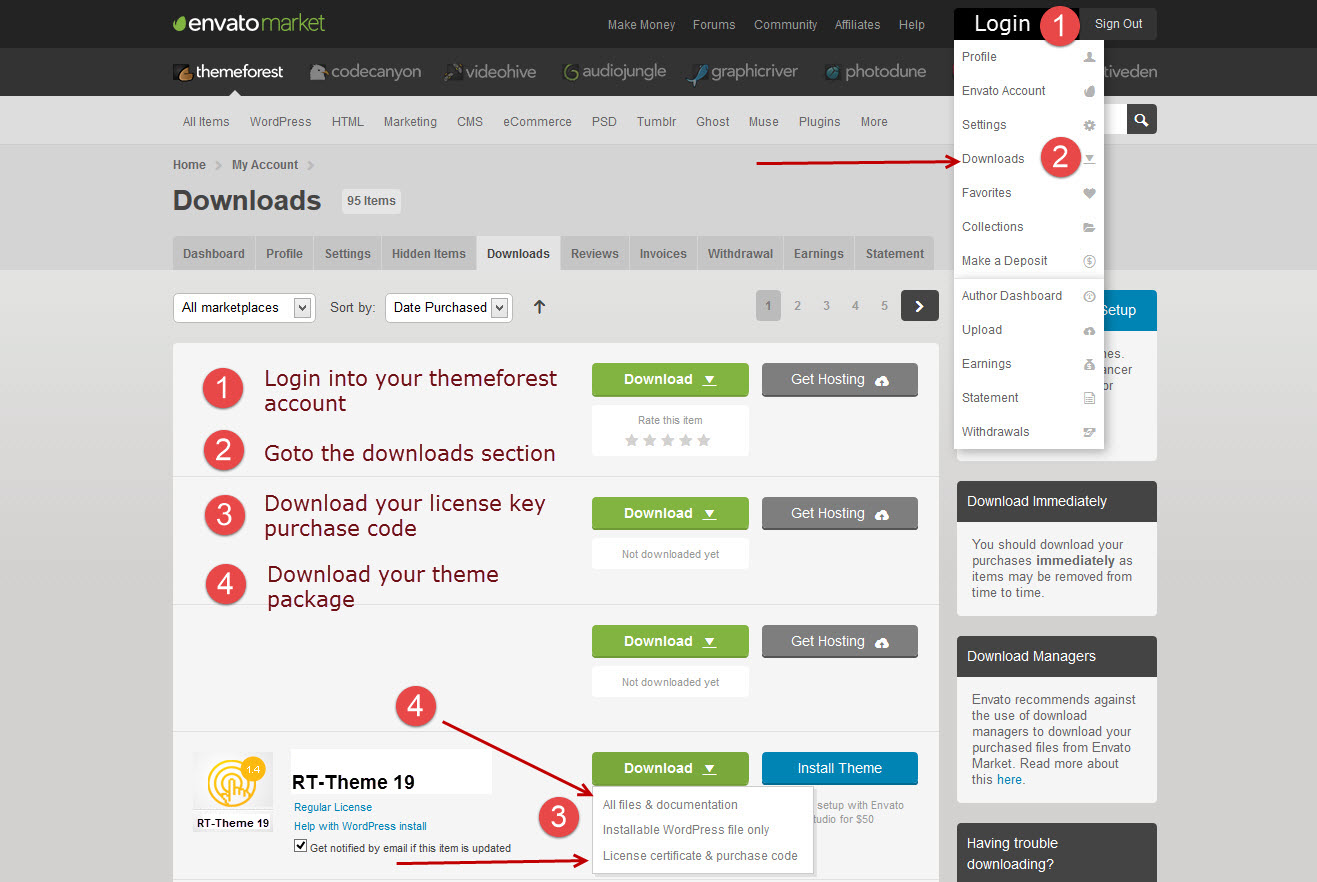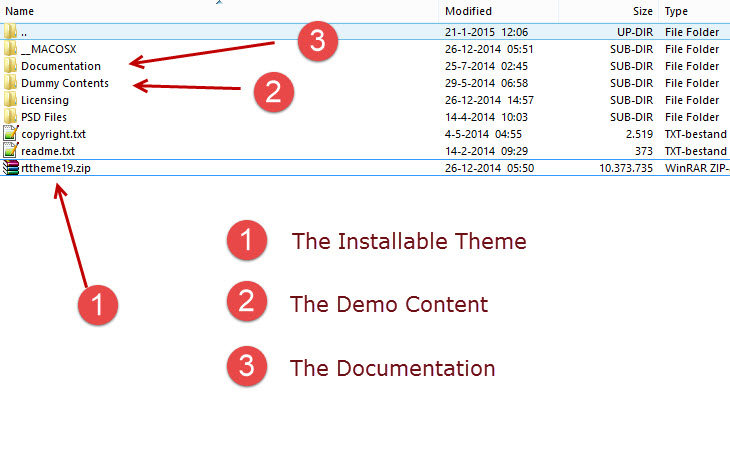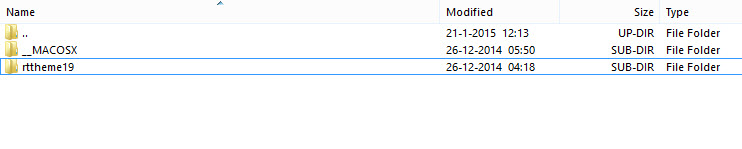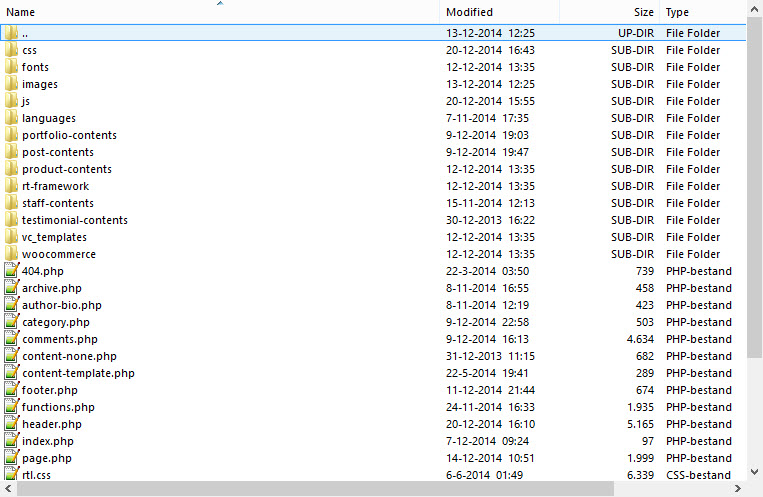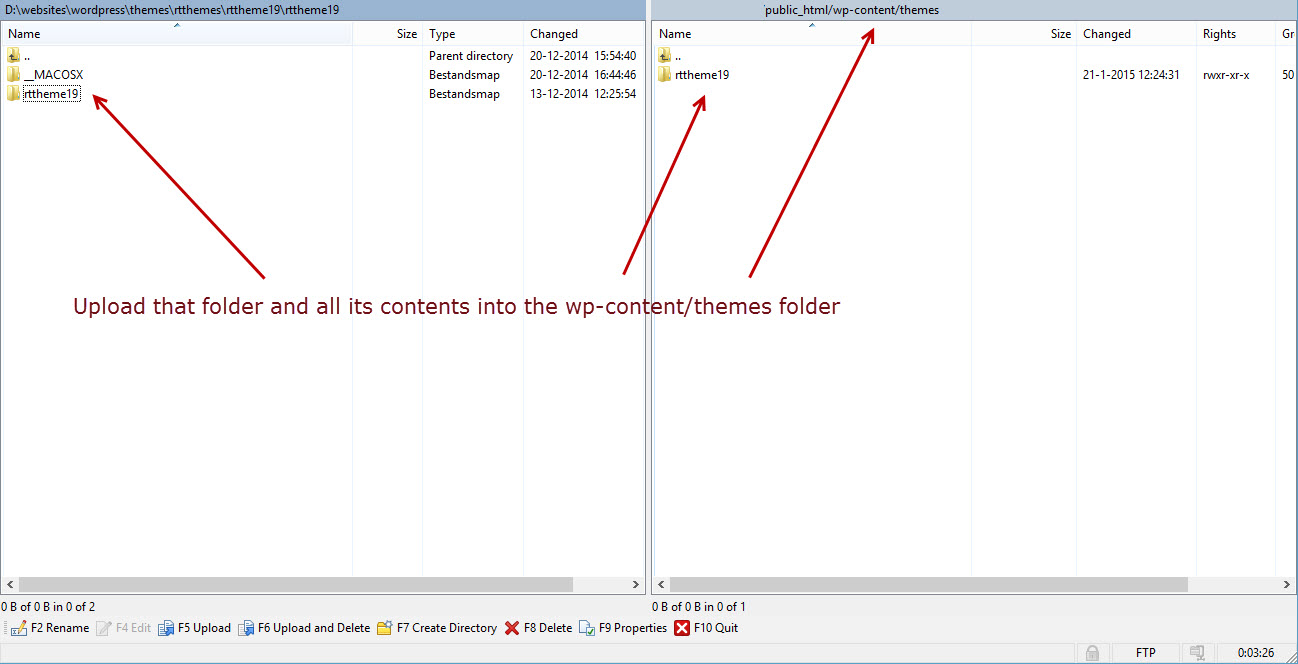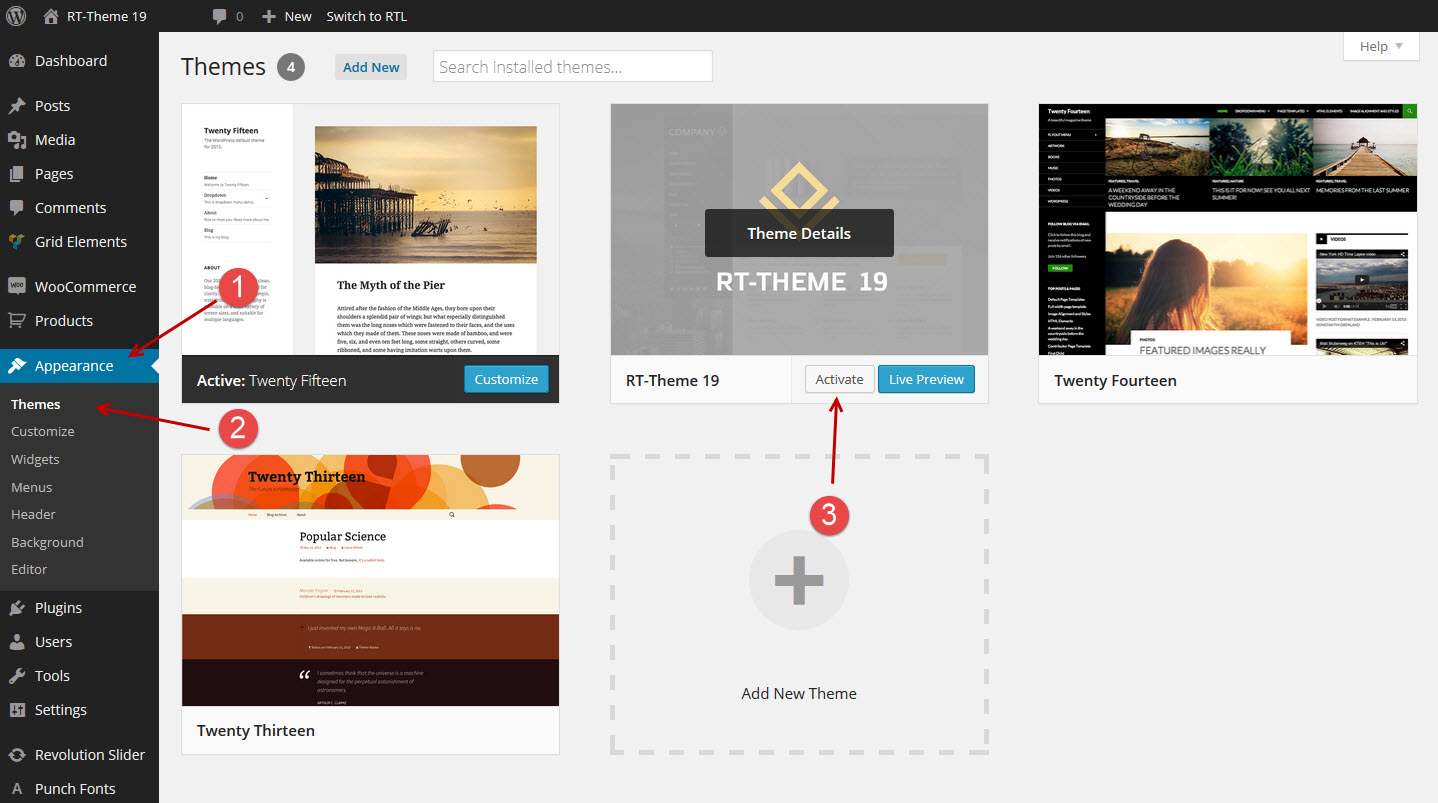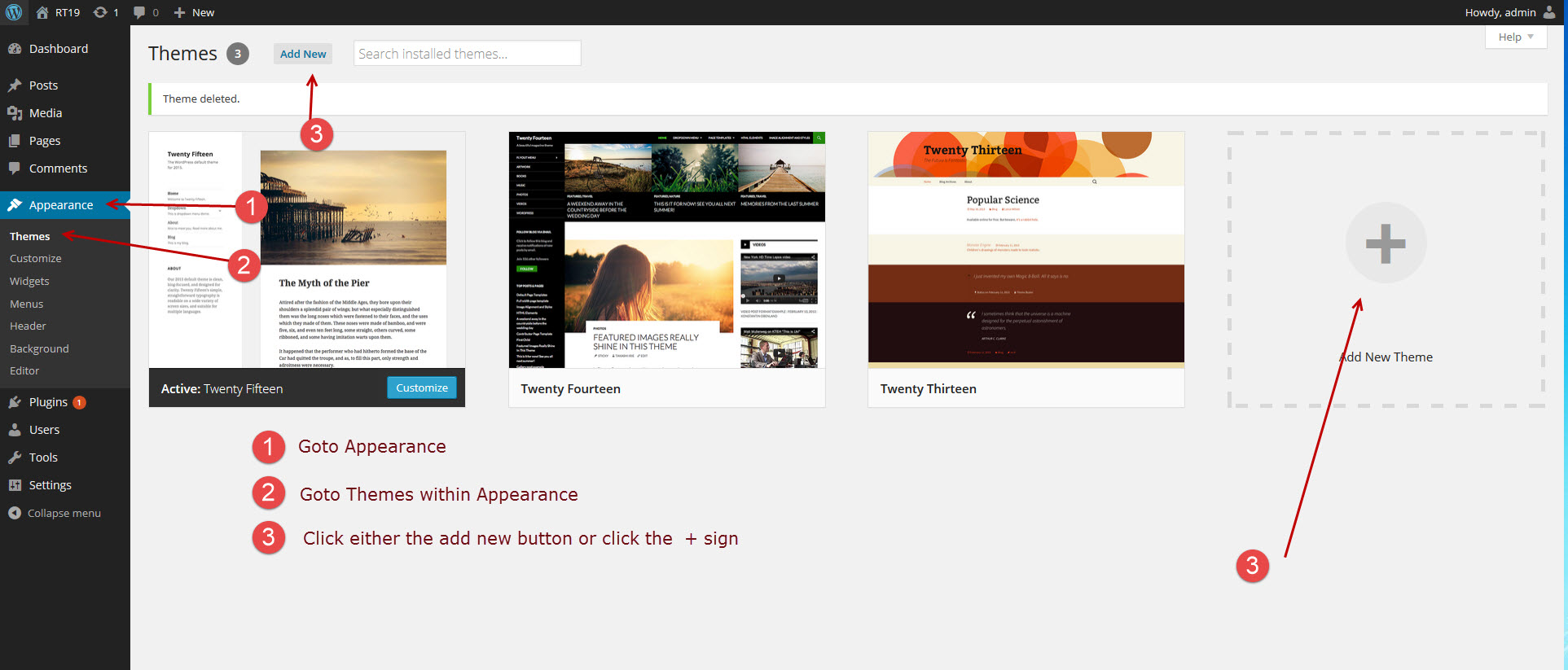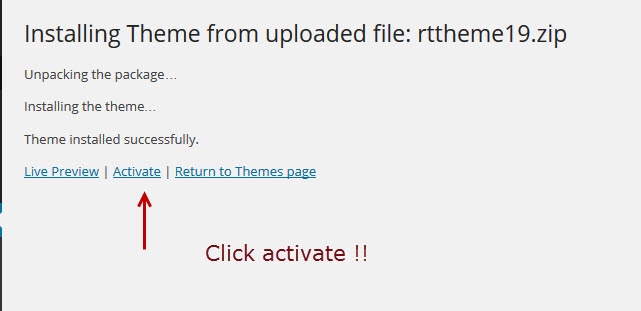Installing RT-Theme 19
- Home
- RT-Theme 19
- Installing
- Installing RT-Theme 19
First of all, thank you for purchasing RT-Theme 19. We hope you like it!
Downloading your RT-Theme 19 from Themeforest
To download the theme you need to login into your themeforest account and go to the download section where your purchase will be visible (see the image below).
Once you have downloaded the theme you need to unzip the package locally on your computer. It will probably look like this :
Now there are two ways to install a theme in wordpress.
- By uploading it by ftp into the wp-content/themes folder
- By uploading it by use of the wordpress theme upload ability
1) Uploading a Theme by ftp upload.
To upload the theme by ftp you need to unzip first the rttheme19.zip you found in your download package (see above image). After unzipping that file you will see this
When you would look into the rttheme19 folder you will see something like this.
Installing by FTP upload is very easy. You connect to your server by a ftp program like filezilla or winscp and make sure you upload the rttheme19 folder and all its subfolders into the wp-content/themes folder so that after the upload you have wp-content/themes/rttheme19. Note : Do not create wp-content/themes/rttheme19/rttheme19
After the FTP upload you should have this.
Now Login into your wordpress install as admin and goto the Appearance –> Themes section and activate your just by FTP uploaded theme by hovering over the RT-Theme 19 image and click the activate button.
- Go to Appearance
- Go to Themes
- Activate the theme
2) Uploading the Theme by WordPress Theme upload.
To upload the theme by WordPress theme upload you need to login into your WordPress install and go to the WordPress –> Appearance –> Themes section of your cms system and click the Add Theme Button or the Plus Sign (see image below).
After clicking the Add Theme button or + Sign a new screen will load and in that screen you can manually upload your new theme by clicking the Upload Theme button.
After clicking the Upload Theme button a new screen opens (again) and in that screen you can select the rttheme19.zip file and finally install the theme. For this click in that screen the button to select the zip file and after selecting that file hit the “Install Now” button to install the theme.
When all done correctly this message will display and you can hit the activate link to activate your newly uploaded theme.
In case you hit the Return to Themes link or forgot to activate the theme then go back to the Appearance –> Themes section and activate your theme by hovering over the RT-Theme 19 image and click the activate button.
- Go to Appearance
- Go to Themes
- Activate the theme
Note : If the internal WordPress Theme upload fails then you need to use ftp upload. Failure can be caused by :
- Security settings on your server
- Max Upload File Size set on your server
In either case you can consider and contact your hosting on this or just use FTP upload.