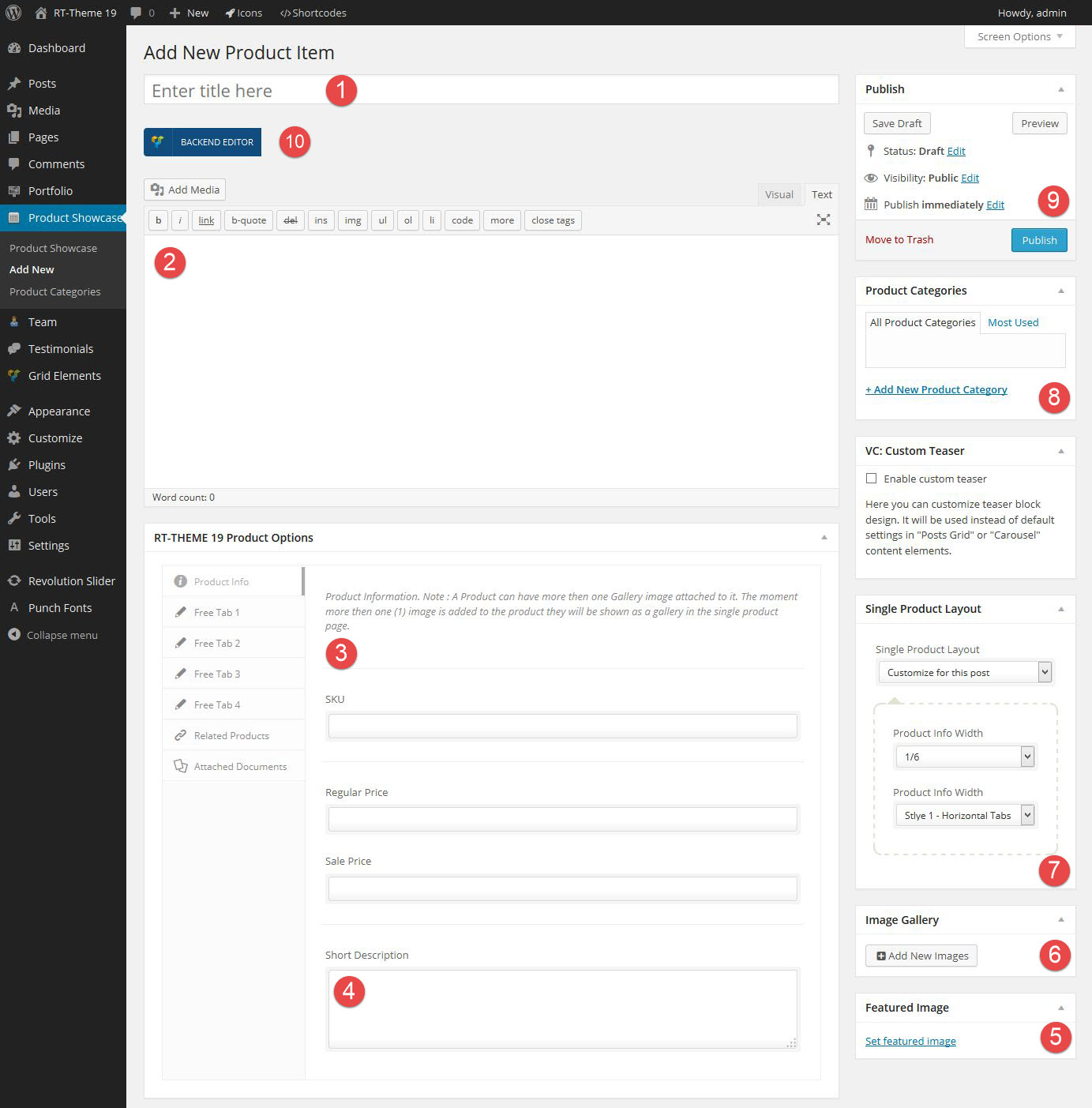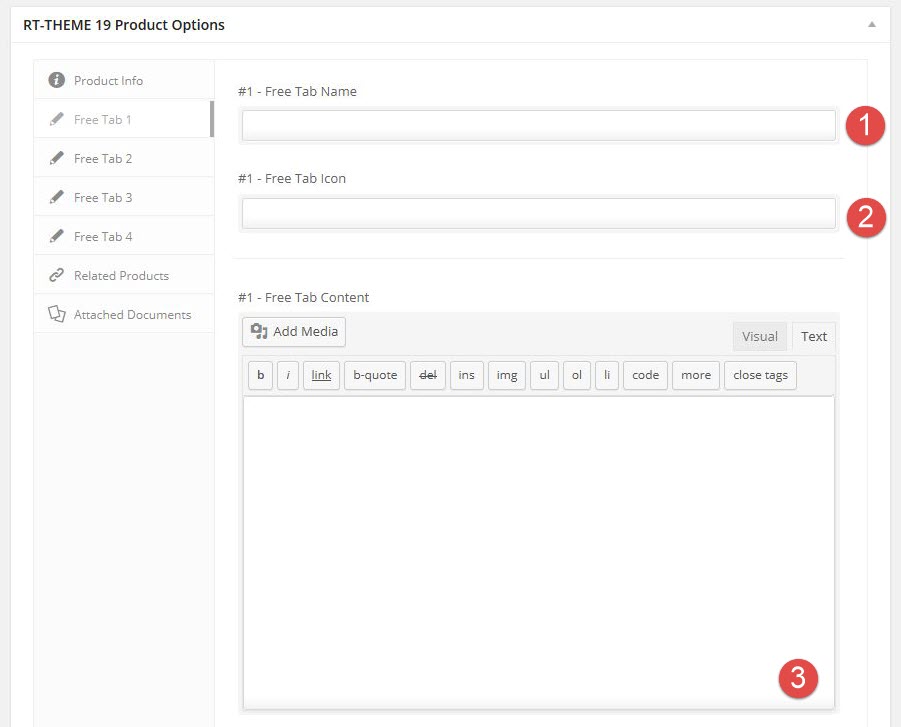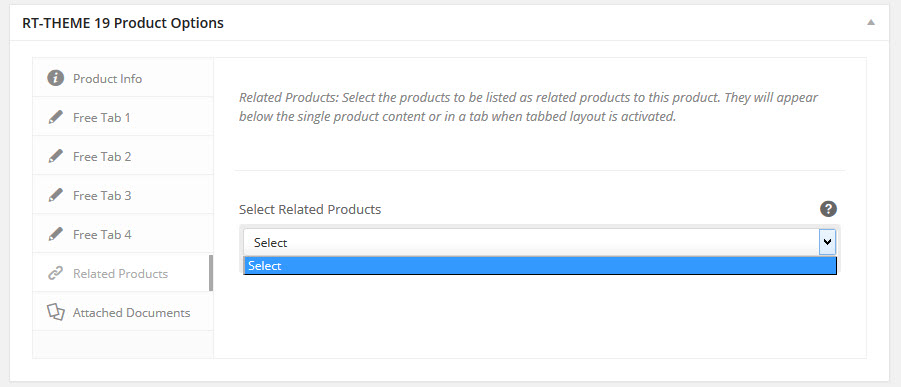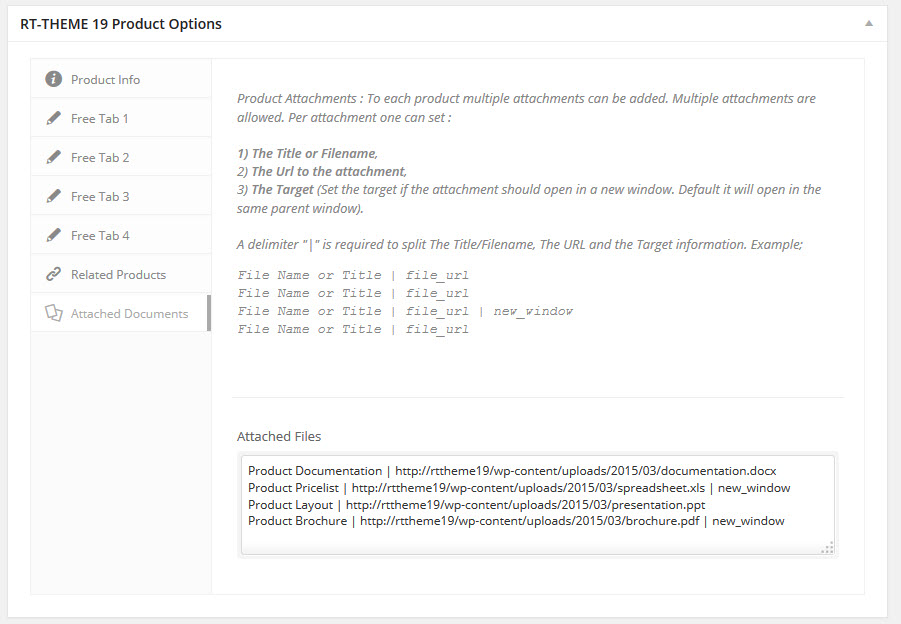Creating a Product Item
- Home
- RT-Theme 19
- Products List / Post
- Creating a Product Item
Creating a Product Item.
Creating a Product Item is actually a straigh forward process. Use the “Products Showcase” Custom Post Types to add your Products.
- In the wordpress Admin Area goto the Post area
- Either click on Add New in the Menu or the Add New in the top of the Post List
Things you should be aware of using Products
- Make sure that all your products has been assigned at least a product category.
- A Product can have more then one Gallery image attached to it. The moment more then one (1) image is added to the product they will be shown as a gallery in the single product page.
- A Product can have a Short description. The short description will be shown in :
- The Single Product page on the right side of the product image or slider below the product price.
- The Product Listing Pages
- Product Category Listing Pages
- You can select and add products to be listed as related products to any product. They will appear below the single product content or in a tab when tabbed layout is activated.
- To each product multiple attachments can be added. Per attachment one can set :
- The Title or Filename,
- The Url to the attachment,
- The Target.
- Products can have a normal layout, Tabbed layout Accordion. Each product can have one to four tabs with any information of choice. They are called Free Tabs. The moment one or more Free Tabs are used the complete single product page changes to a tabbed layout.
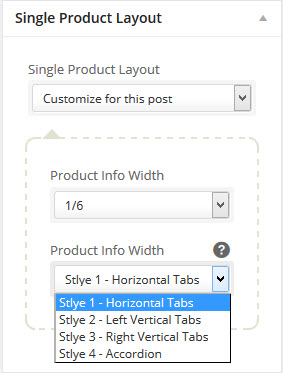
- The normal product information content goes into a tab called “General Details”
- The Attachments go into a tab called “Attachments”
- The Related Products go into a Tab called “Related Products”
- The Comments go into a tab called “Comments”
- The Free Tabs of which each one is shown with its own title and (valid html) content.
- Note : The titles of the default product tabs (not the free tabs) can be changed by the use of the default language file that comes with the theme.
The Global Theme design options like backgrounds and background colors for body, left or right side area of the theme can be altered in each single product page.
The Single Product Item
The Single Products Screen has a lot of options.
- The Title of the Product
- The Content of the Product Post
- The Product Information
- SKU, Price, Short Description
- 1-4 Free Tabs each with its own Title, Icon and Information,
- A list of related products
- A number of attached Documents
- The Short description is listed in the product listing pages and in the single products page besides the product image(s)
- The Products featured image for listing pages.
- Add more images to the product to display them as a gallery.
- The Single product layout. Normal layout, Tabbed or Accordion layout.
Note : Normal layout is when no tabs are entered with data.
- Categorize the product.
Note : Categories can have seo when the wordpress seo plugin is used.
Note : A product needs to have one category.
- Publish the post. Make the post visible in the front of your website. Or change its date, visibility, set it draft and or preview it in the front of your website.
- Switch to visual composer mode to add visual composer elements or classic mode and add shortcodes or text to the product the normal wordpress way.
Free Tabs
In each of the products free tabs the following information can be set:
- The Tab Title.
- The tab Icon. To pick a icon click with your mouse into the icon field input area.
- The Tab conten or text. Any valid html or shortcodes are allowed
Related Products
Note : There has to be one product or more in order to select and set or add one or more related products to a product item.
Products Attachments
The format for attachments is like this.
Title | Url to the document | Target (new_window)
Note : Target is optional.
f.e.
Product Documentation | http://rttheme19/wp-content/uploads/2015/03/documentation.docx
Product Pricelist | http://rttheme19/wp-content/uploads/2015/03/spreadsheet.xls | new_window
Product Layout | http://rttheme19/wp-content/uploads/2015/03/presentation.ppt
Product Brochure | http://rttheme19/wp-content/uploads/2015/03/brochure.pdf | new_window
Once all settings and content is added to the product you can publish the post and it will become visible in the product list you created in a page either by adding the product posts shortcode or visual composer products showcase element to that page at the location where you want the products list to appear.
Design Options
In the customizer the settings can be set globally for all the theme elements in pages and posts. In Rt-Theme 19 the ability has been added to alter these global settings for a individual page or post. Each page or post has a section called “Design Options” with a lot of settings that can be changed for that page or post only. It gives one the ability to have a completely different look for one page or post as you can alter the background image for the body, left menu area or right side content area, a background color etc.
View the abilities of the Design Options
Note : Visual composer rows do not work as fullwidth when used in single product pages. Its by design that they cant work and we disabled that ability.