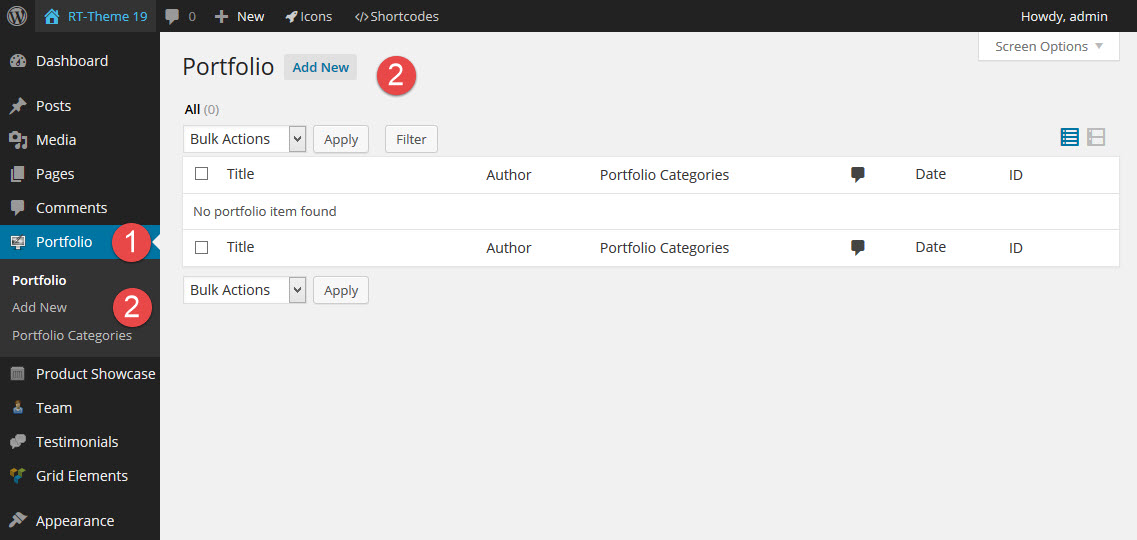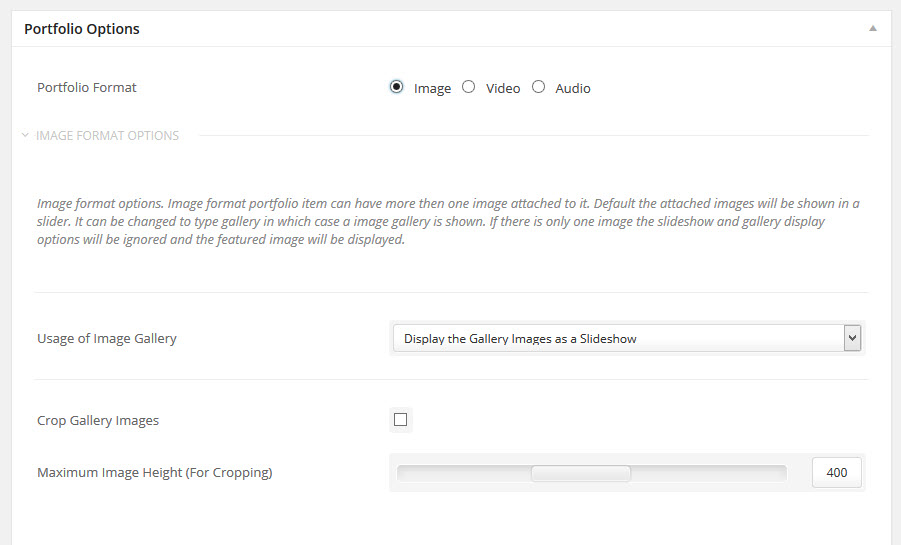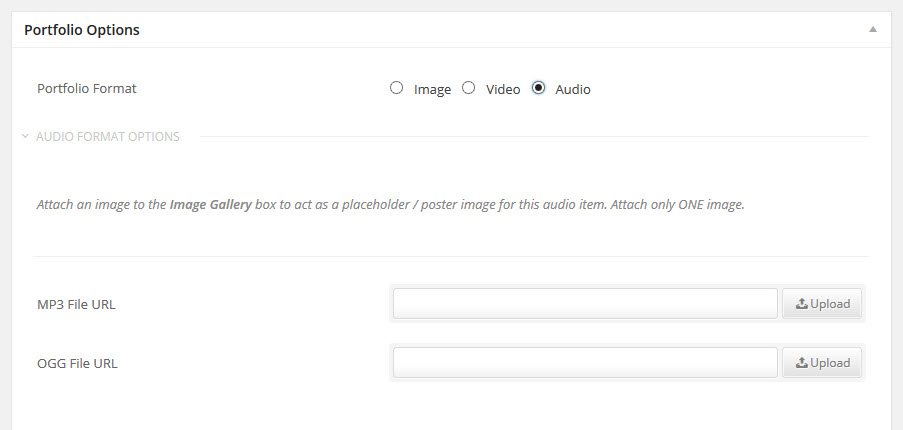Creating a Portfolio Item
- Home
- RT-Theme 19
- Portfolio List / Post
- Creating a Portfolio Item
Creating a Portfolio Item.
Creating a Portfolio Item is actually a straigh forward process. Use the “Portfolio” Custom Post Types to add your Portfolio Items.
- In the wordpress Admin Area goto the Portfolio Post area
- Either click on Add New in the Menu or the Add New in the top of the Post List
Things you should know
- You can attach a portfolio item to more then one category. A portfolio item needs to have at least one category.
- Categories can be added to the default WordPress menu system
- A Portfolio item can have more then one image attached to it. Default the attached images will be shown in a slider. It can be changed to type gallery in which case a image gallery is shown.
- Upload a featured image by clicking the “Set featured image” link under the “Featured Image” box.
- A similar way the Gallery images can be attached to the product by pressing the “Add New Images” link/button in the Product Image Gallery box.
- The added images can be shown as a gallery or as a slider. See portfolio options in the item.
- Linking and lightbox ability of titles and images can be turnd off per item.
- The “Portfolio Item” has options added that apply only to that custom post type.
Note : These options change if you change the portfolio format (image, video or audio).
The Global Theme design options like backgrounds and background colors for body, left or right side area of the theme can be altered in each single product page.
The Single Portfolio Item
The Single Portfolio item has a lot of options.
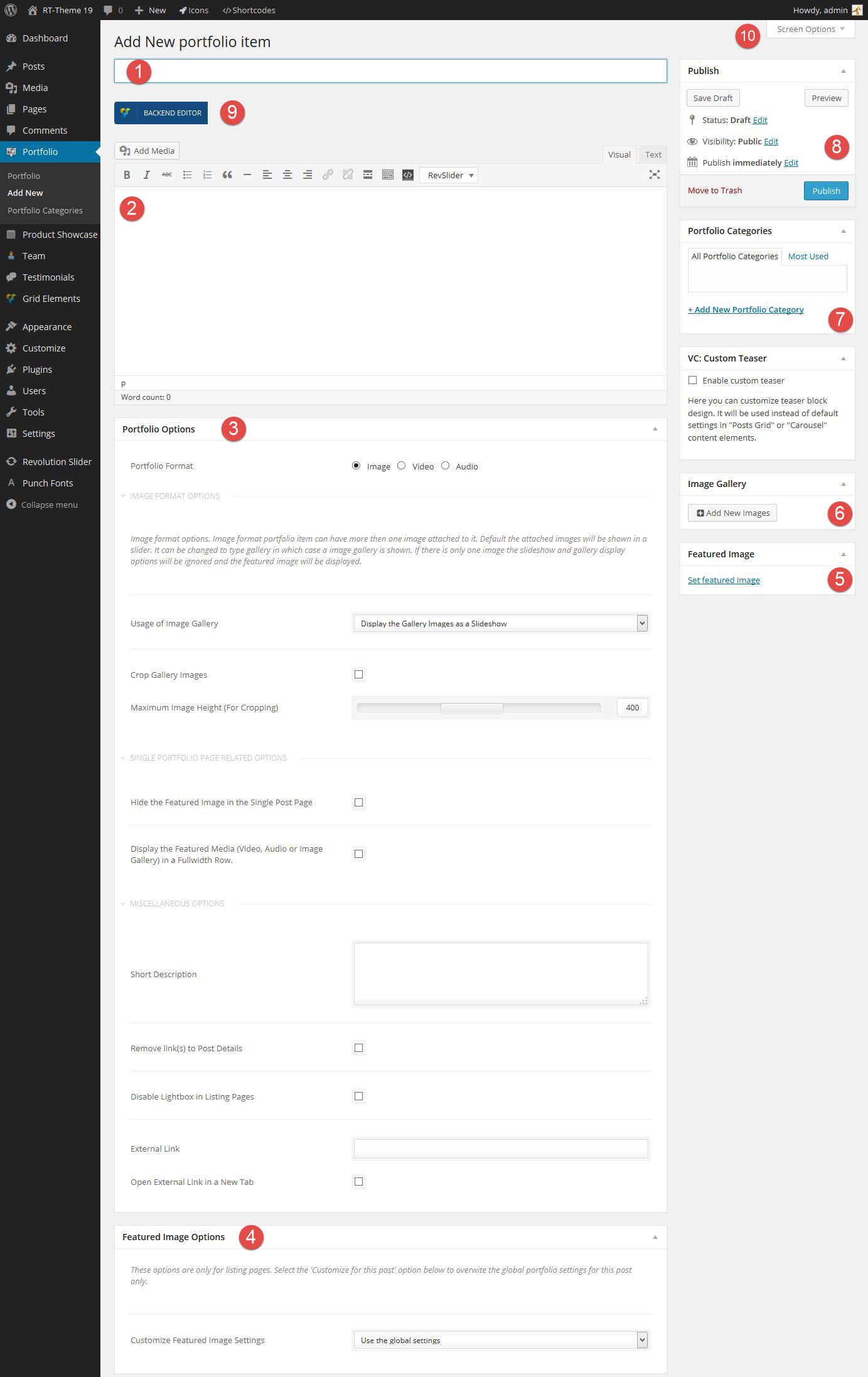
- The Title of the Portfolio Item
- The Content of the Portfolio Post
- The Portfolio Options
- Set it as Image, Video or Audio type
- Hide the feature image in the single portfolio item
- Display the Image, Video or Audio in a fullwidth row in the single item
- Short description. The description that will show in the portfolio listing pages
- Remove all the Links from the portfolio item in portfolio listing pages
- Disable the lightbox popup of the image in the portfolio listing pages
- External link. Have the portfolio item link externally in listing pages
- Adjust the feature image settings, Height, width Cropping.

- The Portfolio featured image for listing pages.
- Add more images to the product to display them as a gallery.
- Categorize the Portfolio Item:
Note : Categories can have seo when the wordpress seo plugin is used.
Note : A Portfolio item needs to have one category.
- Publish the post. Make the post visible in the front of your website. Or change its date, visibility, set it draft and or preview it in the front of your website.
- Switch to visual composer mode to add visual composer elements or classic mode and add shortcodes or text to the portfolio item the normal wordpress way.
- The Screen options. Enable / disable what you want to have visible in this custom posttype.
The Single Portfolio Type Image
In the portfolio type image these settings are available
- Display the attached images as Slideshow or Image gallery
- Cropping for Gallery images
- Maximun height for the Images
The Single Portfolio Type Video
In the portfolio type video these settings are available
- Url to a (self hosted) MP4 file
- Url to a (self hosted) WEBM file
- Url to a Vimeo or Youtube video
The Single Portfolio Type Audio
In the portfolio type video these settings are available
- Url to a (self hosted) MP3 file
- Url to a (self hosted) OGG file
Once all settings and content is added to the portfolio item you can publish the post and it will become visible in the portfolio list you created in a page either by adding the portfolio posts shortcode or visual composer portfolio posts element to that page at the location where you want the portfolio list to appear.
Design Options
In the customizer the settings can be set globally for all the theme elements in pages and posts. In Rt-Theme 19 the ability has been added to alter these global settings for a individual page or post. Each page or post has a section called “Design Options” with a lot of settings that can be changed for that page or post only. It gives one the ability to have a completely different look for one page or post as you can alter the background image for the body, left menu area or right side content area, a background color etc.